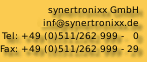|
Use your iPhone, iPad or iPod to search, configure your synertronixx device !!
DeviLAN App is the standard configuration and monitoring tool for synertronixx devices and modules. It uses UDP broadcast messages to request and change network configuration for modules like CAN2Web-Advanced or CAN2Web-Professional. TCP/IP communication is used for setting parameters
and monitoring device.
... and now getting started ....
|